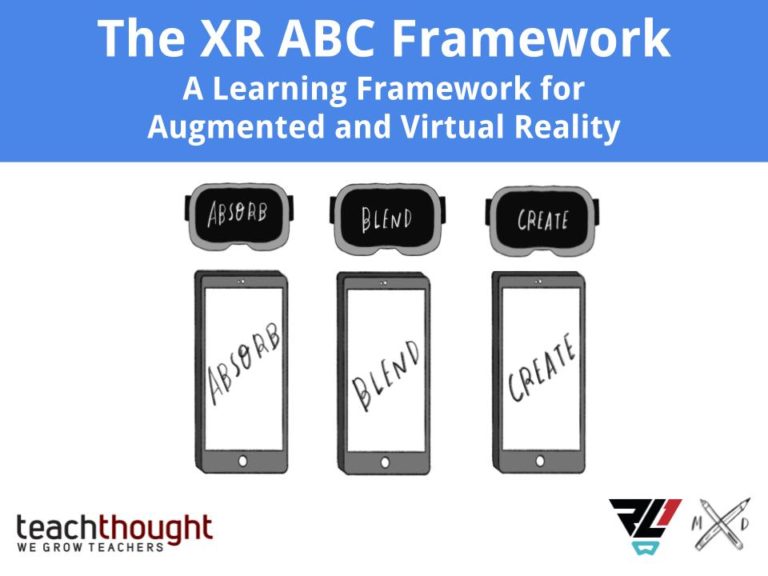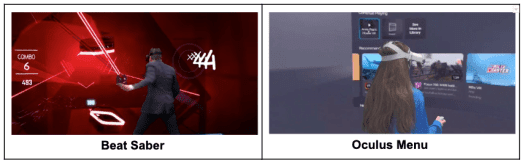As a teacher, are you finding yourself challenged with how to present new learning to your students in a way that is both consistent for every child and repetitive for those who need it to be? Perhaps you are the educator who wishes that you could have students conducting presentations of their learning explorations to their peers and classmates but the lack of a physical learning space is serving as a hurdle that you don’t know how to jump? Fear not, there is a good chance that these challenges can be tackled through video creation, either with you, the teacher, as the producer of content or with your students producing the content themselves. Either approach, a celebration of learning and sharing is inevitable when using video creation tools as part of distance learning.
Video content creation can be a powerful way to deliver new learning to students at a time when in person learning becomes increasingly challenging. This is especially true when, for many of our families, it is challenging to structure the learning time to allow for a student to be online for synchronous new learning. One approach that may be particularly powerful is to leverage video creation as a step in a flipped classroom modeled lesson. By creating a video that teaches a skill or delivers new knowledge, students can view it at a time that is most accessible to them, as frequently as they choose, and then complete a follow up task or assignment relating to the learning. If you are a teacher who is using a video conferencing tool, you can then leverage your face to face time as a follow up to the learning, similar to how you would in a flipped classroom experience.
Looking at video creation from an entirely different angle, students as producers of content is a powerful way to make learning meaningful and relevant for our students. By assigning project based learning that challenges students to process their learning and produce content through video creation, it takes them deep through the learning process. Additionally this provides the teacher the ability to meaningfully assess the learning outcomes. Students can even share their produced content with classmates and peers, establishing an interconnectedness to their learning. Having students upload their content to YouTube channels and/or a Google Classroom, students can now feel like they are actively contributing to the learning, as well as have pride in what they produce.
Whether leveraging video creation for teacher created content or student produced content, it introduces the human element into learning. It gives face time with peers and teachers, it fosters a sense of community, and it allows students to celebrate their learning in a visually stimulating manner. Of course, video creation can be an intimidating concept for many teachers. Even teachers who work in districts that have been leveraging educational technology for years can easily become overwhelmed by ensuring that they are not only creating the video correctly but posting it correctly as well. Well, we are here to help!
The Ready Learner One team is proud to offer you the following focused compilation of resources to assist you and your students in embracing video content creation.
Stay tuned for tomorrow’s post in the Ready Virtual Learner One Series focusing on Exploring The World From a Distance- Virtual Field Trips Wishing you good health!
| Video Creation Resources YouTube – You have a YouTube channel through your G-Suite account. If you would like to learn how to upload videos to YouTube just follow this handy screencast. – If you are uploading videos that are longer than 14 minutes, you must “verify” your account. Click here to verify your district YouTube account. Flipgrid – A social learning platform that allows educators to ask a question, then the students respond in a video. Students are then able to respond to one another, creating a “web” of discussion. This is a great tool to get students engaged and visible to one another. – What is Flipgrid? Screencastify – This extension is great. It allows you to record your screen, your webcam (you), or picture in picture showing your screen and you in the bottom right. You can also edit within the extension and share directly to Google Classroom and GDrive. – Screencastify Chrome Extension – Getting Started with Screencastify Extension – Saving and sharing your screencast with Screencastify |
About the author: Christine Lion-Bailey is the Chief Strategy Officer for Ready Learner One LLC and a Director of Technology & Innovation in New Jersey. She is also is the coauthor of Reality Bytes: Innovative Learning Using Augmented and Virtual Reality. Christine is an advocate for innovative thought and practices in learning, both through instruction and leadership, across K-12, higher ed, and corporate spaces. Follow Christine on Twitter at @clionbailey.