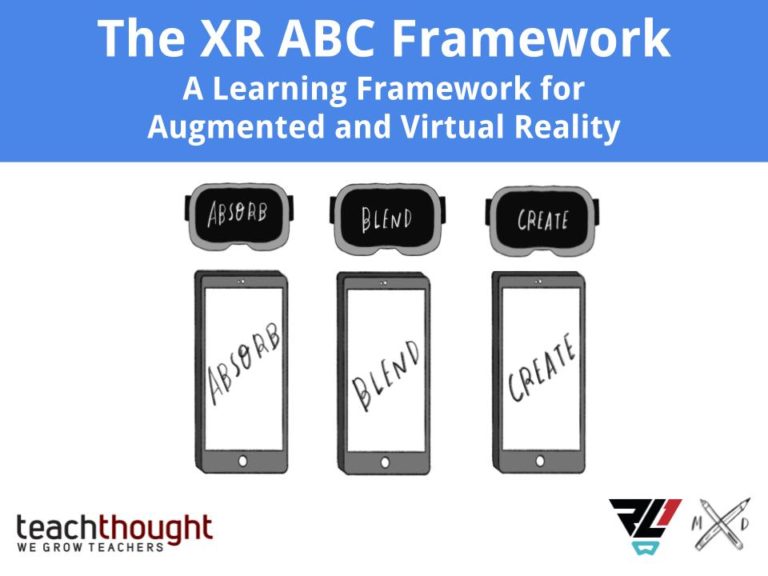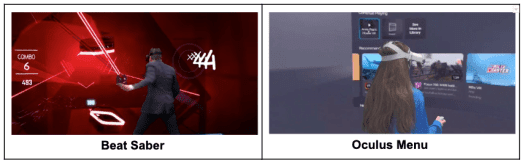If I think back to my high school Latin class, I distinctly recall the contagious excitement as Mrs. Giovanni* led the class through a rousing chorus of the conjugation jingle, “Porto, portas, portat, portamus, portatis, portant”. I will forever remember this for two reasons, first, my best friend’s last name at the time was Porto and I thought it was quite hilarious that her name was part of this catchy jingle. But more importantly, I will forever remember the jingle associated with the conjugation of the verb “portare” because Mrs. Giovanni would sing and dance around the room in an effort to engage the class in practicing the language of study.
Our world language teachers rely upon the art of speaking and listening to inspire language proficiency in students. The human element of this content area is strong and much relied upon. So how, during a full distance learning model, do we support world language teachers in continuing to effectively teach the art of language to students from a distance? There are many tools available to support this instruction. Let’s explore just a few.
When considering how we empower students to use voice during distance learning, there are many tools available to create a verbal learning environment. For example, FlipGrid is a great tool for students to record themselves speaking in the language of study and then make that recording available for their peers and their teacher. Peers and the teacher can then use Flipgrid GridSnaps to visually explore and provide feedback on the text with the add sticker and annotation tools.
In many world language classes, there is also a cultural study component in which students explore the regions and cultures in which the language of study is being used. This aspect of world language learning is easily supported by virtual instruction tools. For example, Google Arts & Culture is a great resource for exposing students to all different regions of the world and the culture that aligns with them. For example, students can take a journey along the country roads of Spain and learn about the people, the foods, the architecture, and more. If a student is learning Italian, there are opportunities to explore the major cities of Italy and immerse themselves in the art and architecture of the deep history of Italian culture. With an exploration to support every language of study, this is a valuable tool for teachers and students alike.
The Ready Learner One team is proud to offer you the following focused compilation of resources to assist you with identifying the best Language & Culture tools that can be used to support your learners, not only during distance learning but also once we are able to return to the classrooms. We also offer free virtual support sessions for any educator who would like personalized guidance in implementing new or improved virtual learning practices. To sign up for a Virtual Learning Support Session, please visit bit.ly/rl1support.
Stay tuned for tomorrow’s post in the Ready Virtual Learner One Series focusing on History & Geography Virtual Tools. Wishing you good health!
| Language & Culture Resources Country Reports – Learn about every country (culture, food, location & more) Google Arts and Culture Babbel– Offering three months of free language learning to U.S. students through mid-June 2020, Babble offers the following languages: Spanish, French, German, Italian, Portuguese, Polish, Russian, Dutch, Turkish, Danish, Norwegian, Swedish, Indonesian, and English. Duolingo– This is another language instructor program that can be used to reinforce skills taught in the virtual classroom. Duolingo offers numerous languages and allows students to speak and record their performance as well. Flipgrid – A social learning platform that allows educators to ask a question, then the students respond in a video. Students are then able to respond to one another, creating a “web” of discussion. This is a great tool to get students engaged and visible to one another. – What is Flipgrid? Screencastify – This extension is great. It allows you to record your screen, your webcam (you), or picture in picture showing your screen and you in the bottom right. You can also edit within the extension and share directly to Google Classroom and GDrive. – Screencastify Chrome Extension – Getting Started with Screencastify Extension – Saving and sharing your screencast with Screencastify |
About the author: Christine Lion-Bailey is the Chief Strategy Officer for Ready Learner One LLC and a Director of Technology & Innovation in New Jersey. She is also is the coauthor of Reality Bytes: Innovative Learning Using Augmented and Virtual Reality. Christine is an advocate for innovative thought and practices in learning, both through instruction and leadership, across K-12, higher ed, and corporate spaces. Follow Christine on Twitter at @clionbailey.